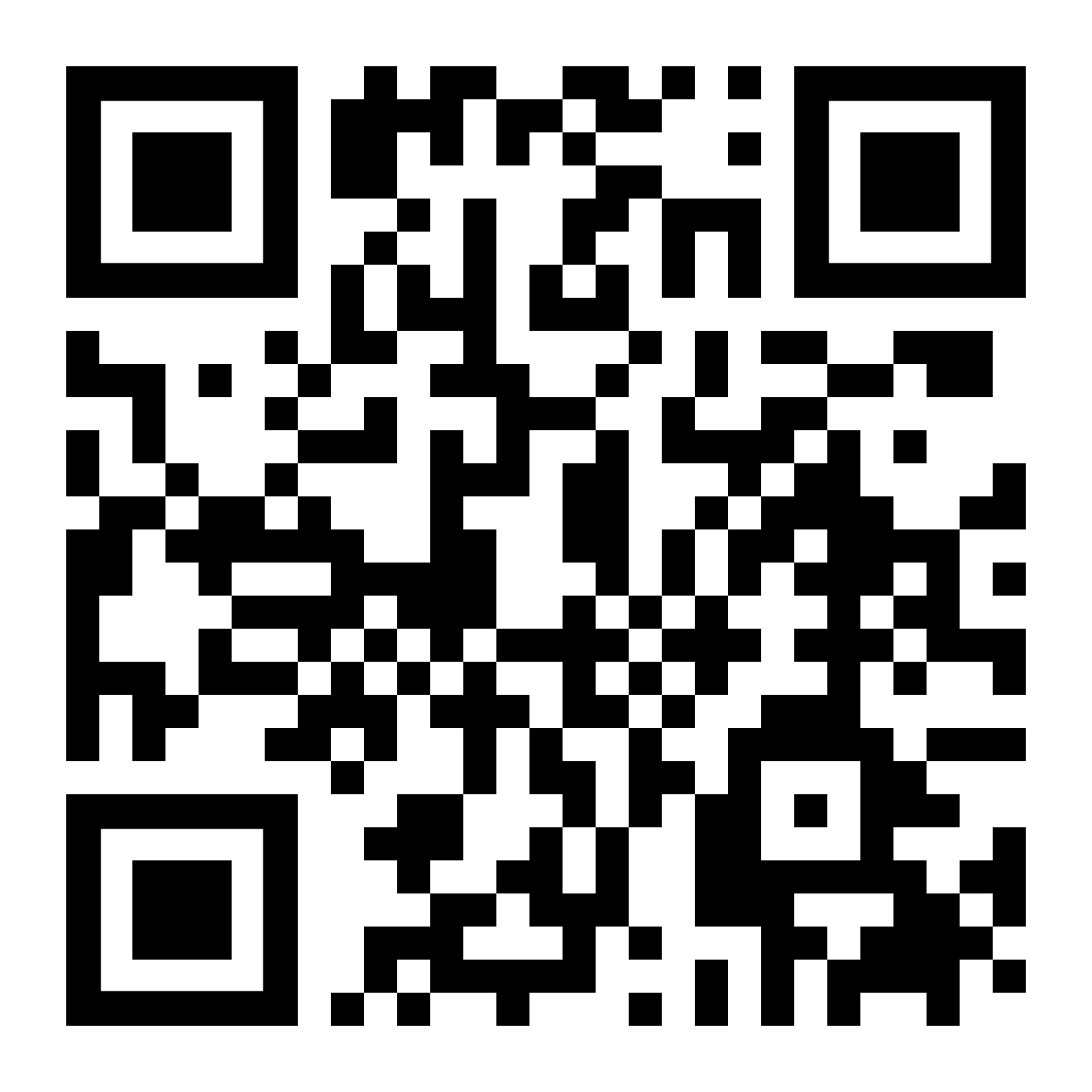Invoicing and Charges
UnipolMove Invoices and Charges FAQ
Details of your invoices can be found your Homepage Member Area. Individual Customer toll invoices will be issued monthly (every 30 days). Business Customer invoices will be issued every 15 days. The invoicing day is counted from the contract’s signing date.
From 1 January 2019, the obligation to issue an invoice to those resident or established in the country came into force, and applies to invoices issued to VAT subjects and end users.
All electronic invoices, in xml format, will be transmitted through the Sistema di Interscambio (SdI) Web platform of the Italian Revenue Agency, and will be delivered as follows:
- tax folder;
- certified email address (PEC);
- recipient code (7 characters long).
Toll invoices can be viewed, downloaded and printed in PDF format from you Member Area.
Any errors related to transit invoices can be reported in the “Electronic Toll Support” section of the UnipolMove Member Area by following this path: “MOTORWAY TOLLS – UNRECOGNISED MOTORWAY TRANSITS – DISPUTED TRANSIT”. Complete the report’s type, detail and subject fields, and add any further information in the “notes” field.
If you have received a hardcopy report of non-payment of a toll, please report it to us via your Member Area by following this path: “MOTORWAY TOLLS – UNRECOGNISED MOTORWAY TRANSITS – DISPUTED TRANSIT”, indicating all the transit data (in the case of a Lost Ticket, indicate the entry toll booth) and the notice received (case number). We shall contact the relevant motorway concessionaire and transfer the transit back to your UnipolMove account at no extra charge.
If you have encountered errors in the listed transits, you can open a ticket in the support section of your Member Area. This highlights the ticket’s type, detail and subject. Follow the instructions provided. You need no documents. We shall carry out all the necessary checks.
Click on this link https://www.unipoltech.com/it/Documents/UnipolMove_Mezzi Leggeri_Tratte in attivazione_v6.0.pdf for route details and activation status.
If you have noticed errors in your invoices for one or more transits, don’t worry! You can report them by opening a Support Request in the “Support and Reports” section of your UnipolMove Member Area.
Follow this simple path: “Tolls > Unrecognised Motorway Transits > Disputed Transit”. Fill in the fields relating to the type, detail and subject of the report, and add any extra information in the “notes” field.
If you have received a paper toll non-payment report, don’t worry! You can report it through your Member Area by following this simple path: Tolls >Revocation of charge requests received from dealerships > Request for reversal of Failure to Pay Toll Report”.
Be sure to enter all the information relating to the transit:
- in the case of a lost ticket, also indicate the entrance toll booth;
- provide the details of the notice received (in particular the file number).
Then enter the identification number of the non-payment and follow the instructions shown in the image to enter the code correctly.
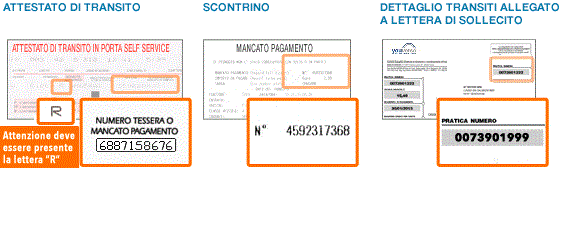
We will then forward the report to the relevant dealership and correct the transit on your UnipolMove account at no additional cost.
On the Homepage of the Reserved Area on UnipolMove.it, you can view all the details of your Electronic Toll invoices.
If you are a Private Customer, from the UnipolMove App you can view the invoices and receipts for both Electronic Toll and all other services, such as Roadside Assistance, Glass Repair and so on.
Just follow these steps:
- open the UnipolMove App;
- click on your Profile icon at the top right;
- click on the Settings symbol;
- scroll to the “Receipts, invoices and credit notes” section.
If you are a Private Customer, you will receive UnipolMove invoices by the 10th of each month, including transits and charges made by the 27th of the previous month.
If no transits are made for three continuous months, an invoice will be issued at the end of the third billing cycle, charging an amount equal to the sum of the fees under your offer and not yet charged.
Business Customers receive invoices every 15 days: a first invoice for the period from the 1st to the 15th of the month, which includes transits and charges, and a second invoice covering fees, transits and charges made from the 16th until the end of the month.
If you have noticed errors in the list of transits made, don’t worry! You can report the problem by opening a request for assistance in the “Support and Reports” section of your Member Area on UnipolMove.it. Simply fill in the fields relating to type, detail and subject of the request, then follow the instructions provided. There is no need for documentation on your part, we will take care of all the necessary verifications.
If you wish to change the IBAN on which tolls and service charges are debited, please follow these steps:
- Access your Toll Profile section in the Reserved Area on UnipolMove.it;
- Scroll down to the “Payment details” section;
- Click on “Change your payment method” and follow the instructions provided. Make sure the IBAN holder matches the contract holder;
- Confirm the transaction.
Done! Future debits will be made to the new IBAN.
N.B.: Please note that while changing the IBAN you may have to reactivate the mandate for the direct debit (SDD) service.
If you have noticed a highway transit with an entry error reported as “lost ticket” or “unauthorized u-conversion,” don’t worry! You can report the problem by opening a ticket directly from the App by following these simple steps: Request type “Tolls” > Request detail: “Highway transit without entry data” > Request subject: “Report entry toll booth.” Now select the relevant contract, device, and vehicle license plate, and in the “Select Items” section, choose the transit to be corrected by entering the name of the entry toll booth in the “Tollbooths” section.
We will take care of forwarding the report to the relevant dealership and correct the transit on your UnipolMove account at no additional cost.
To create an expense report via the UnipolMove App, follow these steps: click on the “Expenses” item in the bottom menu > see all transactions (apply a filter if necessary, e.g., “telepedalling”) > expense report. Now choose the expenses you want to include in the expense report and click “create expense report”.
Remember that through the App, you will also have the ability to export payments made for parking and blue stripe services. Also, keep in mind that highway toll movements will be visible only after the concessionaire provides us with the data; therefore, they may take a few days to appear.